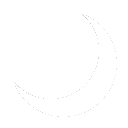More actions
No edit summary |
No edit summary |
||
| Line 6: | Line 6: | ||
Set-NetFirewallRule -Name FPS-ICMP6-ERQ-In -Enabled True | Set-NetFirewallRule -Name FPS-ICMP6-ERQ-In -Enabled True | ||
</pre> | </pre> | ||
==Configuring Point and Print Post Print Nightmare== | |||
===Manually=== | |||
Run the following commands at an administrator command prompt to allow non-admin users to install print drivers: | |||
<pre> | |||
reg add "HKEY_LOCAL_MACHINE\Software\Policies\Microsoft\Windows NT\Printers\PointAndPrint" /v RestrictDriverInstallationToAdministrators /t REG_DWORD /d 0 /f | |||
</pre> | |||
To remove the above registry key, execute the following command as an administrator: | |||
<pre> | |||
reg delete "HKEY_LOCAL_MACHINE\Software\Policies\Microsoft\Windows NT\Printers\PointAndPrint" /v RestrictDriverInstallationToAdministrators /f | |||
</pre> | |||
===Group Policy=== | |||
[[Category:Print|Print and Document Services]] | [[Category:Print|Print and Document Services]] | ||
Revision as of 02:24, 28 March 2024
Firewall Rules
In order to enable remote management through RSAT, the following exceptions must be allowed through Windows Firewall:
Set-NetFirewallRule -DisplayGroup "File And Printer Sharing" -Enabled True Set-NetFirewallRule -Name FPS-ICMP4-ERQ-In -Enabled True Set-NetFirewallRule -Name FPS-ICMP6-ERQ-In -Enabled True
Configuring Point and Print Post Print Nightmare
Manually
Run the following commands at an administrator command prompt to allow non-admin users to install print drivers:
reg add "HKEY_LOCAL_MACHINE\Software\Policies\Microsoft\Windows NT\Printers\PointAndPrint" /v RestrictDriverInstallationToAdministrators /t REG_DWORD /d 0 /f
To remove the above registry key, execute the following command as an administrator:
reg delete "HKEY_LOCAL_MACHINE\Software\Policies\Microsoft\Windows NT\Printers\PointAndPrint" /v RestrictDriverInstallationToAdministrators /f