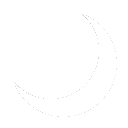More actions
No edit summary |
No edit summary |
||
| Line 9: | Line 9: | ||
The steps below were followed to atain a working Microsoft NPS server with RADIUS Authentication: | The steps below were followed to atain a working Microsoft NPS server with RADIUS Authentication: | ||
# Click the Start button and open Server Manager | # Click the Start button and open Server Manager | ||
Revision as of 00:25, 18 May 2024
History
Authentication: Microsoft NPS, or Network Policy Server, allows you to create and enforce organization-wide network access policies for connection requests, authentication and authorization, including RADIUS authentication. Official Microsoft documentation can be found here.
This service was setup to authenticate Network: Road Warrior VPN on Hardware:SAD-HME-FW01 via RADIUS. In addition to RADIUS authentication, Authentication: Cisco DUO Application Proxy handles multi-factor authentication. These services run from Servers:SAD-AUTH01 and provide secure access to sysadminafterdark internal operations.
Deployment
The steps below were followed to atain a working Microsoft NPS server with RADIUS Authentication:
- Click the Start button and open Server Manager
- On the top right, click Manage, then click "Add Roles and Features"
- The Microsoft "Add Roles And Features Wizard" will open. Click Next to continue.
- On the installation type screen, proceed with a Role-based or feature-based installation.
- Click Next to proceed with the installation on the local server on the "Server Selection" screen. If you are using RSAT, you may need to select a different server, or add the server to the pool to proceed with management.
- On the "Select Server Roles" screen, click the check next to "Network Policy And Access Services". A new window will open asking to also install management tools. Click "Add Features". Then Click Next.
- Click Next on the "Features" screen.
- Click Next on the Network Policy and Access Services" screen.
- On the "Conformation" screen, click Install.