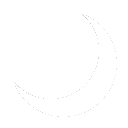No edit summary |
No edit summary |
||
| Line 13: | Line 13: | ||
### Under the moon logo at the top of the screen, click the green "Create Incident" button. | ### Under the moon logo at the top of the screen, click the green "Create Incident" button. | ||
### Change the style to "Info". The color should change to blue. | ### Change the style to "Info". The color should change to blue. | ||
### Set the title to the following: | |||
<pre> Severe Weather Readiness - SiteID - Date <pre> | |||
==Status== | ==Status== | ||
This action plan is standard operating procedure and has been enacted several times. | This action plan is standard operating procedure and has been enacted several times. | ||
Revision as of 23:46, 20 May 2024
History
Procedure
When it is determined there is a risk of severe weather, the following steps should be followed to prepare for the event:
- Determine the risk of the severe weather.
- Local weather forecasts are used to determine risk and severity. MandolinSara constantly monitors College of DuPage Meteorology NexLab. This page is constantly updated every two minutes with with the latest severe weather warnings.
- If a significant risk event is imminent, proceed.
- sysadminafterdark utilizes Monitoring:UptimeKuma to inform to public of outages, in addition to utilizing X, formally twitter. An incident should be raised on UptimeKuma and announced on X.
- UptimeKuma Procedure:
- Navigate to the UptimeKuma Dashboard. In the top, right hand corner of the screen, click "Status Pages", then click on the "sysadminafterdark" status page.
- In the top left corner of the screen, click the blue "Edit Status Page" button.
- Under the moon logo at the top of the screen, click the green "Create Incident" button.
- Change the style to "Info". The color should change to blue.
- Set the title to the following:
- UptimeKuma Procedure:
Severe Weather Readiness - SiteID - DateStatus
This action plan is standard operating procedure and has been enacted several times.