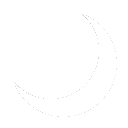No edit summary |
No edit summary |
||
| Line 15: | Line 15: | ||
### 256GB Logs Disk - To store SQL log files. | ### 256GB Logs Disk - To store SQL log files. | ||
### 64GB TempDB Disk - To store SQL TempDB files. | ### 64GB TempDB Disk - To store SQL TempDB files. | ||
# Install Microsoft SQL Server 2022. | |||
## Mount the Microsoft SQL 2022 ISO and run setup.exe. | |||
## Click "Installation" on the sidebar then click "New SQL Server standalone installation or add features to an existing installation". | |||
## On the Edition screen, enter your product license key. | |||
Revision as of 22:14, 24 May 2024
History
System Center Service Manager:System Center Service Manager provides an integrated platform for automating and adapting your organization's IT service management best practices, such as those found in Microsoft Operations Framework (MOF) and Information Technology Infrastructure Library (ITIL). It provides built-in processes for incident and problem resolution, change control, and asset lifecycle management. Official documentation can be found here.
This service was setup to enable internal sysadminafterdark operations staff to receive tickets from devices and track internal change management requests. This enables us to have one central console for everything alert related so we can easily prioritize and track our time.
Deployment
It is recommended to snapshot often when deploying Microsoft System Center Products. To deploy Service Manager, follow these steps:
- Begin with a clean install of Windows Server 2022 Desktop Edition. You can find specific VM requirements for this server at Servers:SAD-SCSM01.
- A total of five virtual disks are needed for a proper installation:
- 128GB OS Disk - For Windows Server 2022.
- 256GB Program Data Disk - For Database: Microsoft SQL Server 2022 and System Center Service Manager:System Center Service Manager program files.
- 256GB Database Disk - To store database files.
- 256GB Logs Disk - To store SQL log files.
- 64GB TempDB Disk - To store SQL TempDB files.
- A total of five virtual disks are needed for a proper installation:
- Install Microsoft SQL Server 2022.
- Mount the Microsoft SQL 2022 ISO and run setup.exe.
- Click "Installation" on the sidebar then click "New SQL Server standalone installation or add features to an existing installation".
- On the Edition screen, enter your product license key.