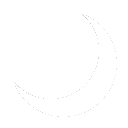History
The System Center Service Manager:Exchange Connector is a first party, Microsoft developed connector not included in the the default installation of System Center. It can be downloaded, along with Microsoft's white paper deployment procedure from Microsoft's System Center Service Manager Connector 4.1 for Exchange portal. It enables systems administrators to connect Microsoft Exchange and Cloud: Office 365 mailboxes to Service Manager to enable incidents to be received via electronic mail.
Deployment
Installing the Service Manager Exchange Connector is fairly straightforward. Follow the below steps to install the dynamic link libraries and corresponding management packs:
- Download the necessary files from Microsoft's System Center Service Manager Connector 4.1 for Exchange portal.
- Run the exe to extract the files to your specified location, or the default location of C:\System Center Service Manager Connector 4.1 for Exchange.
- Copy and paste all of the .dll and .mpb files to the root of your System Center Service Manager installation directory. In my case, this is located at D:\Program Files\Microsoft System Center\Service Manager.
- NOTE: This must be done on the server. Additionally, if you are utilizing the console on a workstation computer, step #3 must be completed on the workstation computer. Importing the management pack on workstation computers are not necessary once completed on the server.
- Once the files are copied to the correct installation directory, launch the System Center Service Manager Console as an administrator.
- Click the Administration tab, then click Management Packs. On the right sidebar, under "Management Packs", click Import.
- Drop the file type selector to MPB files and navigate to your Service Manager installation directory. find the file "ServiceManager.ExchangeConnector.mpb", select it and open it.
- A wizard will appear to import the management packs. Click Import. This takes about a minute to import.
- Once the management pack has been successfully imported, click Connectors under Administration, then click Create Connector. You will notice an option to create an Exchange Connector is now available.
The management pack is now successfully imported an available for use. Please refer to the Post-Install Configuration section for creating an Exchange Connector.
Post-Install Configuration
The Post-Install Configuration and relevant sections enables systems administrators to setup a Cloud:Office365 email service account, connect it to Service Manager, and harden it against abuse.