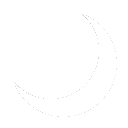History
Deployment
- Begin with a clean install of Windows Server 2022 Desktop Edition. You can find specific VM requirements for this server at Servers:SAD-SCOM01.
- A total of five virtual disks are needed for a proper installation:
- 128GB OS Disk - For Windows Server 2022.
- 256GB Program Data Disk - For Database: Microsoft SQL Server 2022 and System Center Operations Manager:System Center Operations Manager program files.
- 256GB Database Disk - To store database files.
- 256GB Logs Disk - To store SQL log files.
- 64GB TempDB Disk - To store SQL TempDB files.
- A total of five virtual disks are needed for a proper installation:
- Install Microsoft SQL Server 2022.
- Mount the Microsoft SQL 2022 ISO and run setup.exe.
- Click "Installation" on the sidebar then click "New SQL Server standalone installation or add features to an existing installation".
- On the Edition screen, enter your product license key.
- On the License Terms screen, Accept the license terms.
- No action needed for section Global Rules.
- Choose whether or not to use Windows Update on the Microsoft Update tab. I choose not to.
- Click Next on the Install Rules tab.
- Note: I received a warning about Windows Firewall, there's no need to worry about this.
- Perform the following actions on the Feature Selection screen:
- Check "Database Engine Services" and "Full-Text and Semantic Extractions for Search"
- Change the "Instance root directory", "Shared feature directory", and "Shared feature directory (x86)" drive letter to your Program Files disk. In my case, this is drive D. Leave the rest of the path untouched.
- On the Instance Configuration screen, the defaults are fine. Click Next.
- Perform the following steps on the Server Configuration page:
- Open Active Directory Users and Groups and create a service account for SQL to run under. I am using Users and Groups:svc_scomsql.
- Change the Account name for both services and input the password. Make sure this account is documented. SQL Server Browser cannot be modified.
- Set the Startup Type to Automatic.
- On the Collation Page, the default of SQL_Latin1_General_CP1_CL_AS is fine.
- Click Next.
- On the Database Engine Configuration section, perform the following tasks:
- On the Server Configuration Tab: The default of "Windows Authentication Mode is fine. Add Domain Admins and your SQL Service account Users and Groups:svc_scomsql to the SQL Server Administrators box.
- On the Data Directories tab: set "Data Root Directory" to your database drive. In my case that would be E:\Database. The other data directories should change to reflect this new path. Do not change those paths! Change the "User database log directory" to your Logs drive. In my case it would be F:\Logs\SQL. The Backup Directory is fine. Mine defaulted to E:\Database\MSSQL16.MSSQLSERVER\MSSQL\Backup.
- On the TempDB Tab: Remove the default data directory and specify your TempDB drive. In my case, it is G:\TempDB. Change the Log Directory to your logs drive. I choose to use path F:\Logs\TempDB.
- On the Memory tab: Click "Recommended" then accept the recommended configuration.
- All other tabs can be left at default values. Click Next.
- On the Ready to Install Screen, Click Install.
- Configure SQL Post-install by launching "SQL Server Configuration Manager" from the Start Menu.
- Expand "SQL Server Network Configuration" then click "Protocols for MSSQLSERVER" Enable "Shared Memory", "Named Pipes" and "TCP/IP".
- Install System Center Operations Manager
- Run the following command from an admin Powershell session to install dependencies:
Install-WindowsFeature -Name Web-Server, Web-Static-Content, Web-Default-Doc, Web-Http-Errors, Web-Asp-Net45, Web-Net-Ext45, Web-ISAPI-Ext, Web-ISAPI-Filter, Web-Includes, Web-WebSockets, Windows-Identity-Foundation
- On the first page, click Install.
- Run the following command from an admin Powershell session to install dependencies: