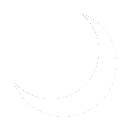History
In their own words, "Jellyfin is the volunteer-built media solution that puts you in control of your media. Stream to any device from your own server, with no strings attached. Your media, your server, your way." More information on Multimedia:Jellyfin can be found on their website.
This service was setup to enable multimedia streaming both locally and externally from my home as a replacement to Plex. Authorized users can navigate to my Jellyfin server and login. Access is managed locally and given to close friends and family members.
Deployment
This guide is intended for those attempting Jellyfin setup on a fresh server. For more information about the infrastructure behind this service, please see Servers:SAD-JELLY01.
- Install and configure a virtual machine according to the directions located at Servers:SAD-Jelly01. This is an Authentication:Active Directory bound server as it must communicate with the back end file server Servers:SAD-FILES01 to pull media files. For security reasons, this server has read-only permissions to the multimedia share enabled by Users and Groups:sg_multimedia_ro.
- Once the server is bound to the domain, add the following repos to the server by using the following commands:
# Fedora EPEL Repo sudo dnf install --nogpgcheck https://dl.fedoraproject.org/pub/epel/epel-release-latest-$(rpm -E %rhel).noarch.rpm # RPM Fusion Non-Free sudo dnf install --nogpgcheck https://mirrors.rpmfusion.org/free/el/rpmfusion-free-release-$(rpm -E %rhel).noarch.rpm https://mirrors.rpmfusion.org/nonfree/el/rpmfusion-nonfree-release-$(rpm -E %rhel).noarch.rpm # Activate CRB Repo dnf config-manager --set-enabled crb
- Install the Jellyfin server and associated packages:
sudo dnf install jellyfin jellyfin-server jellyfin-web jellyfin-firewalld
- Enable Jellyfin to start at boot with the following command:
sudo systemctl enable --now jellyfin
- Allow Jellyfin through the firewall
# Add an exception to firewalld sudo firewall-cmd --permanent --add-service=jellyfin # Restart firewalld sudo firewall-cmd --reload
- Start Jellyfin for the first time and ensure the service is running.
# Start the Jellyfin service sudo systemctl start jellyfin # Check to see if the service is running sudo systemctl status jellyfin
- In your web browser navigate to http://SERVER-IP:8096. You may also use the server's hostname or a CNAME if you have it setup. Ensure you can reach the Jellyfin setup wizard and continue on to Post-Install Configuration.
Post-Install Configuration
Mount a SMB Network Drive on Rocky Linux
Updates
Updates to Jellyfin are processed through the repos added during the above process. No further action at this time is needed to maintain this service other than regular monthly updates.
Status
This setup guide has successfully been deployed to sysadminafterdark production.